
EVolve Tutorial
A Tour of EVolve
Last updated: June 23, 2003
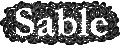

|
EVolve Tutorial
Last updated: June 23, 2003
|
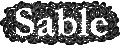
|
Step 1: Loading a Data File
From the
Filemenu, selectLoad Data..., then select an EVolve data file from the dialog. A sample data trace is available in the Downloads section.Once you have selected a file, click the
Openbutton in the dialog. Loading the file may take a significant amount of time, depending on your machine and the size of the file. During the loading process, EVolve will display the "Loading Data, please wait" message in its status bar. All menus will be disabled during this phase. Once the data has been loaded, EVolve will display "Data loaded" in its status bar, and you will be able to proceed to the next step of the tutorials. At this point, menus will be re-enabled automatically. Please also note, loading a new trace will close the current opened trace, if you do not want to do so, just useLoad a XXXX.XXSource Tracemenu. This operation will append a new data source entry and associate the newly opened trace with it.
Next >>>